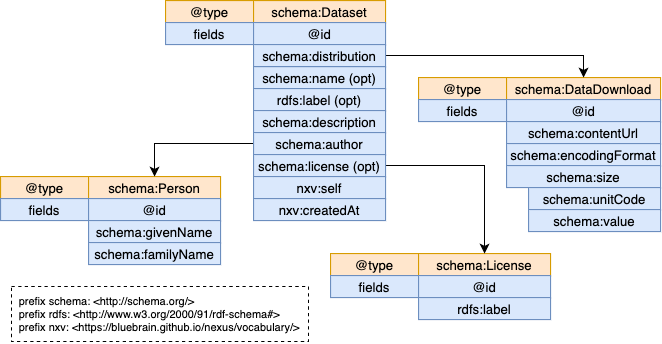You are browsing the docs for Nexus v1.9.x, the latest release is available here
Search configuration
Nexus provides global search functionality across all projects through the search plugin.
The search plugin is experimental and its functionality and API can change without notice.
There are several aspects that have been taken into consideration when adding global search capabilities in Nexus:
- global search requires a common (index) data model for correct analysis, indexing and querying
- it must obey the configured access control (search results should include only entries that the client has access to)
- clients must be able to discover the data model in order to be able to build appropriate queries
- projects administrators should be able to control, reconfigure or opt out of presenting information in global search
How Global Search works
Considering the requirements listed above, the implementation relies on existing Nexus features, namely:
- Composite Views as control resources for partitioning of indices, how data is indexed, what information to collect, what permissions are required for querying
- Automatic provisioning of project resources after creation
- Plugins for orchestrating the behaviour and exposing specific endpoints
When the search plugin is enabled and configured it will automatically create within each project a CompositeView that controls what resources are indexed and what information is collected for each resource. The reasons for using one CompositeView per project are that resources shapes may differ between projects but also the indices must be partitioned such that when consuming the query interface, the query must be dispatched only to the indices that the client has access to. The CompositeView id is identical for each project: https://bluebrain.github.io/nexus/vocabulary/searchView.
Once the CompositeView is created by the plugin, it can be updated by each project administrator (specifically any client that demonstrates views/write permission on the target project) to adjust the configuration based on the specifics of the project (different access control, different resource shapes, custom selection of resources etc.).
CompositeViews have been chosen because they are quite versatile, support a wide range of configuration options:
- multiple sources
- multiple projections (indices)
- project graph traversal for collecting the necessary fields
- simple transformations
More information about CompositeViews can be found in the API Reference.
The search plugin introduces a new namespace (/v1/search) with two sub-resources (query and config).
The query endpoint accepts submitting an Elasticsearch query via POST, similar to other views based on Elasticsearch, like ElasticSearchView, AggregateElasticSearchView or CompositeView with configured Elasticsearch projections. The query will be dispatched to all ElasticSearch indices managed by the CompositeViews created by the search plugin (the ones that share the id mentioned above) for which the client has access to. This ensures that access to information is restricted based on each project’s access control.
The config endpoint allows clients to discover the underlying index data model such that it can present users (like in the case of Fusion) an appropriate interface for querying, filtering, sorting, aggregations etc. A minimal response for the config endpoint is like the following example:
{
"fields": [
{
"name": "project",
"label": "Project",
"array": false,
"optional": false,
"fields": [
{
"name": "identifier",
"format": [
"uri"
],
"optional": false
},
{
"name": "label",
"format": [
"keyword",
"text"
],
"optional": false
}
]
},
{
"name": "@type",
"label": "Types",
"array": true,
"optional": false,
"format": [
"uri"
]
}
]
}
… where the returned document describes a set of fields to be expected in the indices:
name: String - the name of the field in the Elasticsearch documentlabel: String - a human-readable label to be presented to usersarray: Boolean - true if the field can have multiple values, false otherwiseoptional: Boolean - true if the field may not exist in certain documents, false otherwiseformat: Array(String) - the expected formats of the field (e.g.uri,keyword,text,boolean,numberetc.);formatandfieldscannot be present at the same timefields: Array(Object) - enumeration of nested fields; there are situations where a field value can (should) be handled differently depending on the intent, like for example ontological values that are represented by a Uri but also a String (name or label). Clients should be aware of such case to understand what to present to their users but also how to properly compute queries.formatandfieldscannot be present at the same timefields.name: String - the name of the sub-field in the Elasticsearch documentfields.format: Array(String) - the expected formats of the field (e.g.uri,keyword,text,boolean,numberetc.)fields.optional: Boolean - true if the field may not exist in certain documents, false otherwise
The config endpoint was created to allow clients to discover how resources are indexed and can be queried. It is currently loaded as a static file (plugins.search.fields={pathToFile}) during Delta’s bootstrapping, and it must match the rest of the search configuration:
plugins.search.indexing.resource-types={pathToFile}- the list of types which will be used to filter resources to be indexed in the ElasticSearch projectionplugins.search.indexing.query={pathToFile}- SPARQL construct query that will be used to create triples which will be then compacted using the provided context and indexed in the ElasticSearch projectionplugins.search.indexing.context={pathToFile}- the context which is used to transform the results of the SPARQL construct query into compacted JSON-LD which will be indexed in the ElasticSearch projectionplugins.search.indexing.mapping={pathToFile}- the Elasticsearch mappings that will be used in the ElasticSearch projectionplugins.search.indexing.settings={pathToFile}- additional Elasticsearch settings that will be used in the ElasticSearch projection
The search plugin must also be enabled using the plugins.search.enabled=true setting.
These additional settings pertain to the configuration of the CompositeViews that are automatically provisioned by the search plugin. The CompositeView API Reference provides a detailed explanation on how CompositeViews work and how these options affect the generation of the indices.
Example use case
This section describes a search configuration for a hypothetical data model presented in the diagram below. The example uses four related data types (Dataset, DataDownload, Person and License) and the intent is to provide the ability to query resources of type Dataset along with information registered in related resources (of type DataDownload, Person or License).
There are a couple of things to notice in the data model diagram:
schema:nameandrdfs:labelare both optional but mostly used for the same purpose; the information should be collected from one with a fallback on the otherschema:licenseis also optional, not all datasets may have a license- when some fields are marked as optional it means that the resource of type
Datasetmay not include those fields, but this doesn’t mean that all related resources exist (aDatasetmay refer to aPersonthat does not exist in the project)
The goal is that indexing will produce Elasticsearch documents that has the following structure:
{
"@id": "...",
"@type": ["http://schema.org/Dataset", "http://other..."],
"name": "<name or label>",
"description": "...",
"author": "<givenName> <familyName> if exists",
"license": "<label> if exists",
"distributionContentUrl": "...",
"distributionEncodingFormat": "...",
"distributionSize": "<value> <unitCode>",
"self": "...",
"createdAt": "..."
}
The first step is to define which types of resources should be considered for indexing as a JSON document (provided via the plugins.search.indexing.resource-types={pathToFile} setting). In this example the intent is to index only resources of type Dataset, but there are situations where a more specific list of types should be considered.
[
"http://schema.org/Dataset"
]
The next step is to write the appropriate SPARQL query that collects the required information by traversing the RDF graph maintained by the CompositeView. The type of query that is required is a CONSTRUCT query, where one can create a new RDF graph based on the information collected from the original graph. The CONSTRUCT query is provided to Delta using the plugins.search.indexing.query={pathToFile} setting.
prefix rdfs: <http://www.w3.org/2000/01/rdf-schema#>
prefix schema: <http://schema.org/>
prefix nxv: <https://bluebrain.github.io/nexus/vocabulary/>
prefix f: <http://localhost/field/> # this is the new namespace to be used for
# all fields; using a separate namespace
# simplifies the transformation of the new
# RDF graph to JSON.
CONSTRUCT {
{resource_id} a ?type ;
f:name ?nameOrLabel ;
f:description ?description ;
f:author ?author ;
f:license ?license ;
f:self ?self ;
f:createdAt ?createdAt ;
f:distributionContentUrl ?contentUrl ;
f:distributionEncodingFormat ?encodingFormat ;
f:distributionSize ?size .
}
WHERE {
# bind first all values that must exist for the document to be produced
{resource_id} a ?type ;
schema:description ?description ;
nxv:self ?self ;
nxv:createdAt ?createdAt ;
schema:distribution / schema:contentUrl ?contentUrl ;
schema:distribution / schema:encodingFormat ?encodingFormat ;
schema:distribution / schema:size / schema:unitCode ?unitCode ;
schema:distribution / schema:size / schema:value ?value .
# create the size value by concatenating the distribution size value and unitCode
BIND (CONCAT(STR(?value), STR(" "), STR(?unitCode)) as ?size) .
# bind shema:name or rdfs:label
OPTIONAL { {resource_id} schema:name ?name } .
OPTIONAL { {resource_id} rdfs:label ?label } .
BIND (IF(BOUND(?name), ?name, ?label) as ?nameOrLabel).
# bind optional author
OPTIONAL {
{resource_id} schema:author ?personId .
?personId a schema:Person ;
schema:givenName ?givenName ;
schema:familyName ?familyName .
BIND (CONCAT(?givenName, STR(" "), ?familyName) as ?author) .
}
# bind optional license
OPTIONAL {
{resource_id} schema:license ?licenceId .
?licenceId a schema:License ;
rdfs:label ?license .
}
}
The CONSTRUCT query example above may seem intimidating, but the gist of it is the following:
- it is generating a new RDF graph (the one described in the
CONSTRUCTblock) using values collected (bound) by following the original RDF graph relationships (the ones described in theWHEREblock) - the entrypoint for the query is always the current resource id (for which the query is being run) which is filled in by the system by replacing
{resouce_id}with the actual value. Note: this query is executed to produce the new graph each type a resource identified by{resource_id}is created, updated or deprecated such that the corresponding Elasticsearch document is created, updated or deleted - the
BINDstatements merely assigns a value to a variable, sometimes using a conditional statement or by concatenating the values of two existing variables - the
OPTIONALblocks instruct the generation of the new RDF graph to ignore the cases where the variables described within cannot be bound (usually because they are not found); so, for example: the statement?licenceId a schema:Licensemay not match because the referred license ({resource_id} schema:license ?licenceId) does not have the typeschema:License; in this case the?licensevariable will not be bound and the field will be ignored in the new RDF graph; if these statements would not have been encased in anOPTIONALblock, a new RDF graph would not be generated resulting in a missing document in the index
The next step is to define the context that when applied to the resulting RDF graph (the one created by executing the CONSTRUCT query) it will produce the Elasticsearch document. Because all the predicates in the query used the f prefix (the http://localhost/field/ namespace) the context document (provided via the plugins.search.indexing.context={pathToFile} setting) becomes quite simple:
{
"@vocab": "http://localhost/field/",
"createdAt": {
"@type": "http://www.w3.org/2001/XMLSchema#dateTime"
}
}
The next step is to define the Elasticsearch index setting (provided via the plugins.search.indexing.settings={pathToFile} setting) that will configure how fields are analysed, number of shards etc. The following example would work for most cases where values are word split, trimmed and set to lowercase. The number of shards depends on the volume of data that will be indexed (see the Elasticsearch recommendation).
{
"analysis": {
"analyzer": {
"nexus": {
"type": "custom",
"tokenizer": "classic",
"filter": [
"trim",
"word_delimiter_nexus",
"lowercase"
]
}
},
"filter": {
"word_delimiter_nexus": {
"type": "word_delimiter_graph",
"split_on_numerics": false,
"preserve_original": true
}
}
},
"index": {
"number_of_shards": 1
}
}
The next step is to define the Elasticsearch mapping (provided via the plugins.search.indexing.mapping={pathToFile} setting) that will instruct Elasticsearch how to interpret the values in the documents. A lot of customisations can be defined, but the following example shows the use of dynamic_templates to handle all text fields except for @id and self which should be handled as keywords only.
{
"dynamic_templates": [
{
"strings": {
"match_mapping_type": "string",
"mapping": {
"type": "text",
"analyzer": "nexus",
"fields": {
"keyword": {
"type": "keyword"
}
}
}
}
}
],
"properties": {
"@id": {
"type": "keyword"
},
"self": {
"type": "keyword"
}
}
}
The final step is to define the config JSON document (provided via the plugins.search.fields={pathToFile} setting) that the /v1/search/config endpoint will return as means of data model discovery:
{
"fields": [
{
"array": true,
"format": [
"uri"
],
"label": "Types",
"name": "@type",
"optional": false
},
{
"array": false,
"format": [
"text"
],
"label": "Name",
"name": "name",
"optional": false
},
{
"array": false,
"format": [
"text"
],
"label": "Description",
"name": "description",
"optional": false
},
{
"array": false,
"format": [
"uri"
],
"label": "Download",
"name": "distributionContentUrl",
"optional": false
},
{
"array": false,
"format": [
"keyword"
],
"label": "Media Type",
"name": "distributionEncodingFormat",
"optional": false
},
{
"array": false,
"format": [
"text"
],
"label": "Content Size",
"name": "distributionSize",
"optional": false
},
{
"array": false,
"format": [
"text"
],
"label": "Author",
"name": "author",
"optional": true
},
{
"array": false,
"format": [
"text"
],
"label": "License",
"name": "license",
"optional": true
},
{
"array": false,
"format": [
"text"
],
"label": "Created",
"name": "createdAt",
"optional": false
},
{
"array": false,
"format": [
"uri"
],
"label": "Resource Address",
"name": "self",
"optional": false
}
]
}
This completes the configuration required to enable Global Search capabilities into Nexus. It may seem quite cumbersome, but all the configuration options presented are required for a good end-user experience. A different, more complex configuration example can be found in the test project.